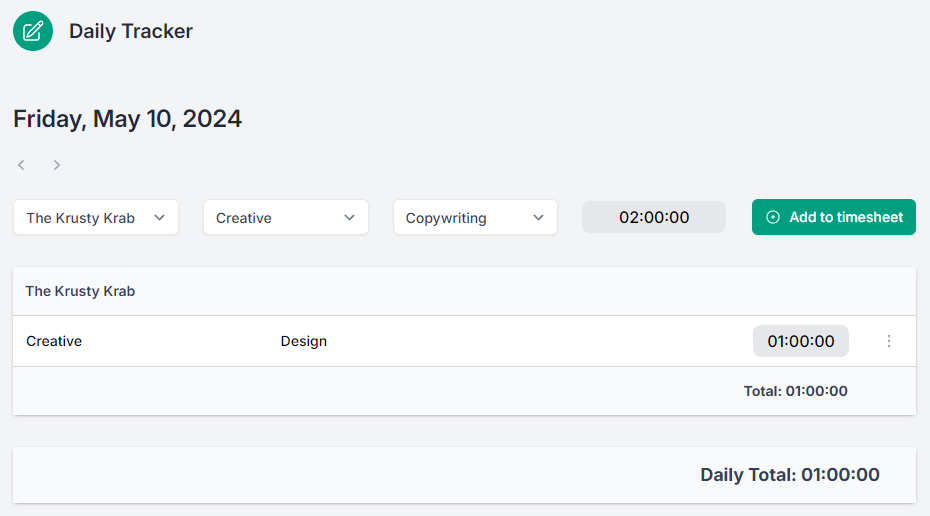The Daily Tracker is ideal for those who prefer to update their timesheet daily.
The hours you input via the Daily Tracker are visible in your monthly Timesheet and vice versa. However, only the monthly Timesheet can be used to submit your hours.
By default, the Daily Tracker shows the current day.
1. Change the date in your Daily Tracker
However, you can click on the date and a calendar modal will appear to let you select another day.
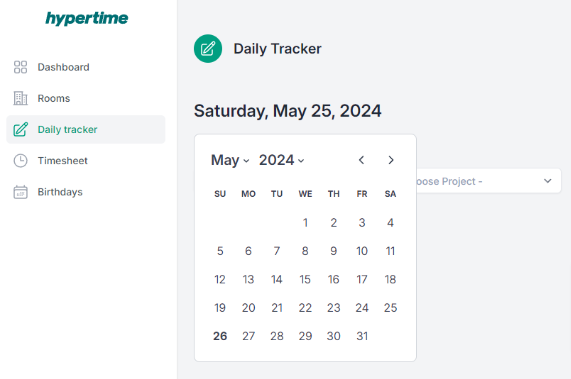
2. Adding new entries in your Daily Tracker
When you are ready, use the drop-down menus to select a Client, Project, and Activity
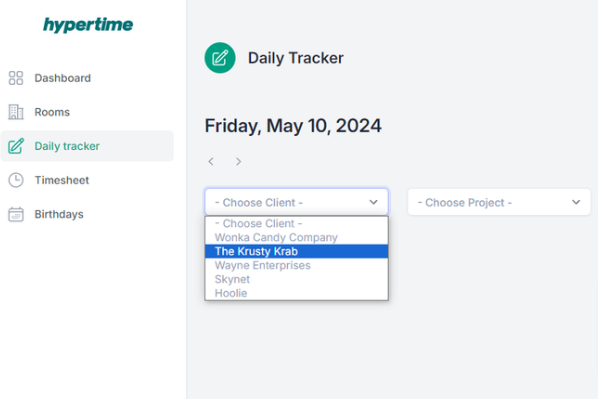
Input the hour and/or minutes in the field and click on the Add to timesheet button to add your entries to the Daily Tracker.