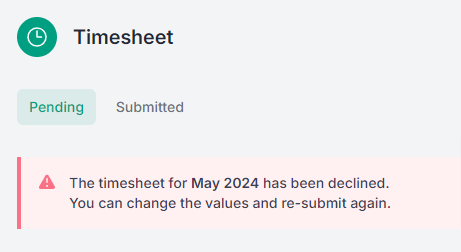When you are ready to submit your timesheet, click on the Submit button.
1. Simple steps to submit a timesheet
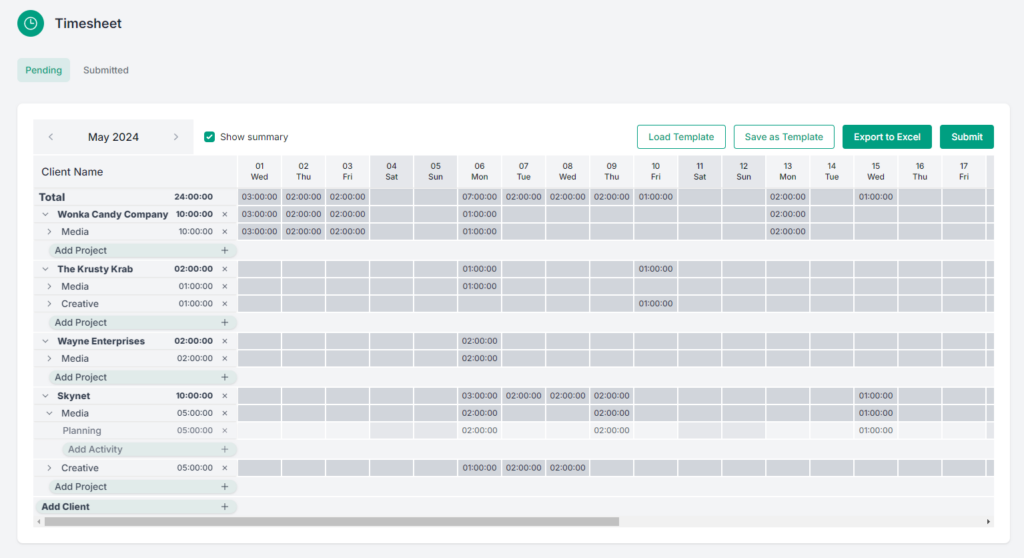
A pop-up modal will ask you to confirm that you are ready to submit your timesheet.
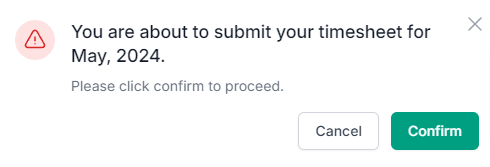
When you click Confirm, your timesheet is sent to your department and company head for review.
When a timesheet is submitted it is locked and you cannot make any changes or edit to your timesheet.

2. How to edit a submitted timesheet
If you discover an error in your timesheet simply inform your department or company head and they can unlock the timesheet.
When a timesheet is rejected you can make changes and submit it again.