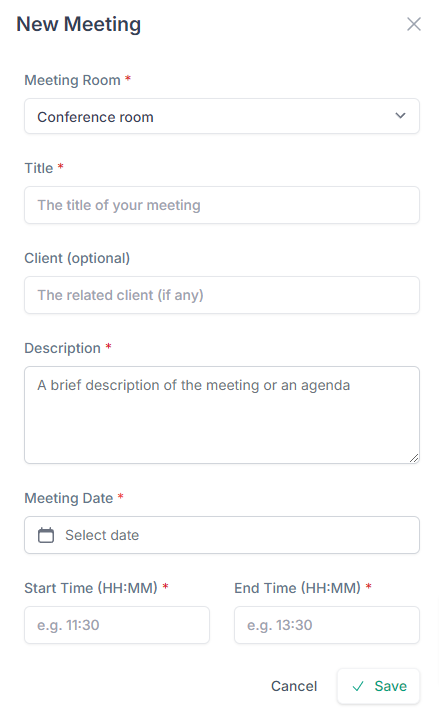Hypertime can be used to book conference rooms across your entire organization. This helps you schedule meetings with your colleagues and Zoom calls with your clients.
1. Select a room
Click on the Select Room button positioned in the top right of the page.

In the pop-modal, select the company from the drop-down menu and then the name of the room.
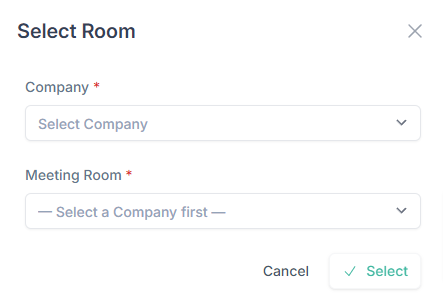
This will bring up a calendar for the current month.
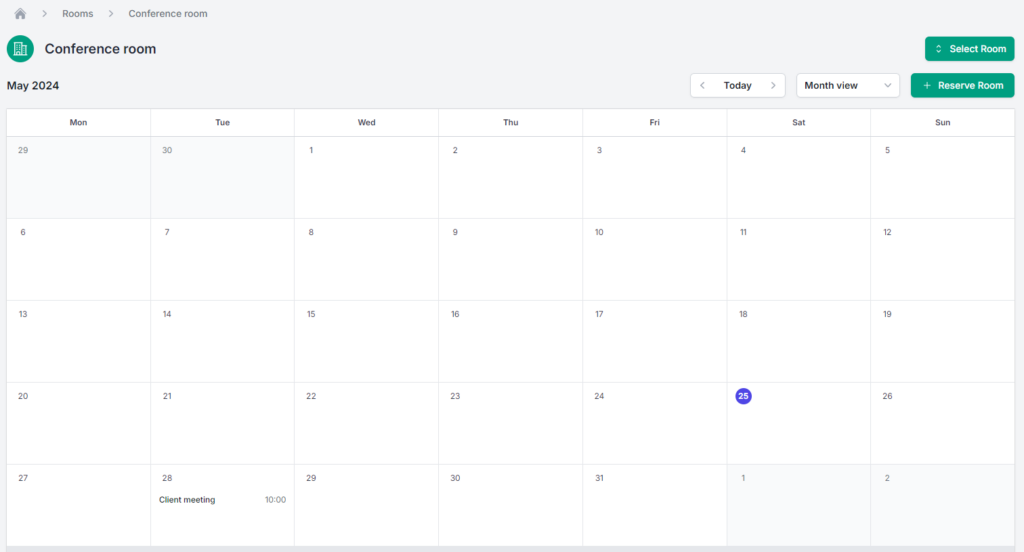
2. Reserve room
Click on Reserve Room to reserve a conference room.
In the pop-up modal input the title or name of your meeting.
You can input the client name if this meeting is relevant to a specific client.
Please provide a short description of the meeting, so that fellow team members know what the meeting is about.
Select the Meeting Date.
Finally, input the start and end times of the meeting in the following format HH:MM.
Then, click on the Save button once.