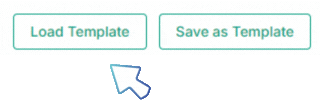1. Save a template
After adding your preferred clients, projects, and activity rows, click the Save as Template button.
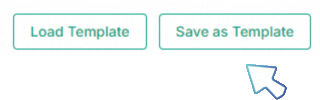
Because you can only have one template at a time, a pop-up window will appear asking you to confirm your decision.
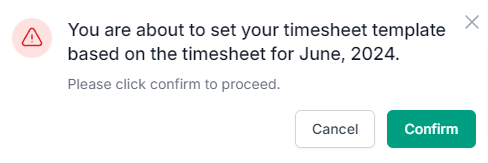
Once you confirm, the clients, projects, and activities that you have selected in your currently active timesheet will be saved as a template.
2. Use a saved template
To load your template, click on the Load Template button.